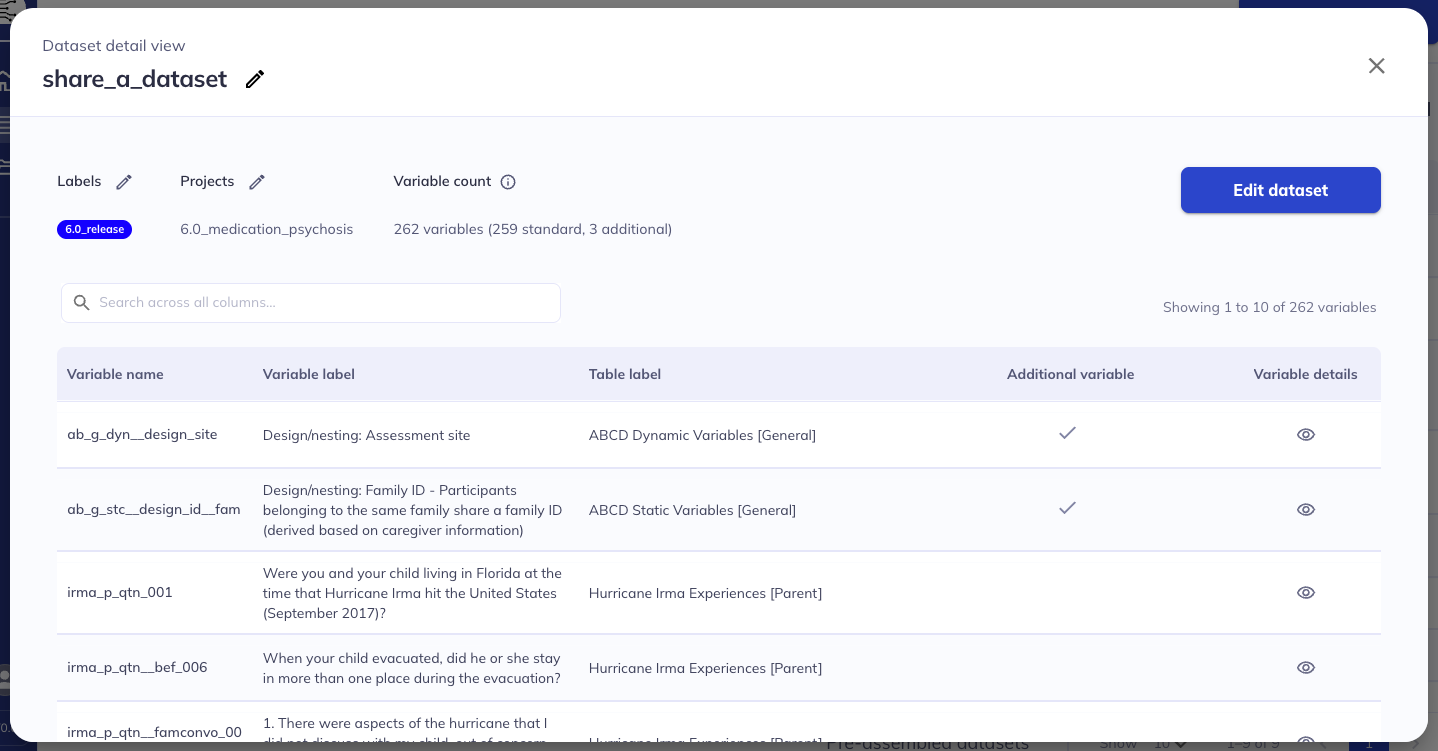Edit an existing dataset
View dataset
Select the icon to open your dataset details. In this pop-up you can see the number of variables in your dataset, the specific variables (variable name and label, table label, and details view), whether it was an original variable or a variable added from the additional variables dialog, and associated labels and projects. From here, you can further explore your dataset or edit it.
Edit existing datasets
From the view dataset dialog, or from the additional actions ( -> ) you can access the option to edit your existing datasets. This option will launch you back to the interface where you can create a dataset. From here you can follow the same processes as originally making a dataset for adding and removing variables.
Don’t forget to navigate to the ‘Edit and save’ tab & save your changes before exiting.
How to view and edit existing datasets